How to install your Connect sensor
Installing your 1st Central Connect sensor takes less than 5 minutes. Our step-by-step guide explains how to install your telematics device and get on the road with a 1st Central Connect policy.
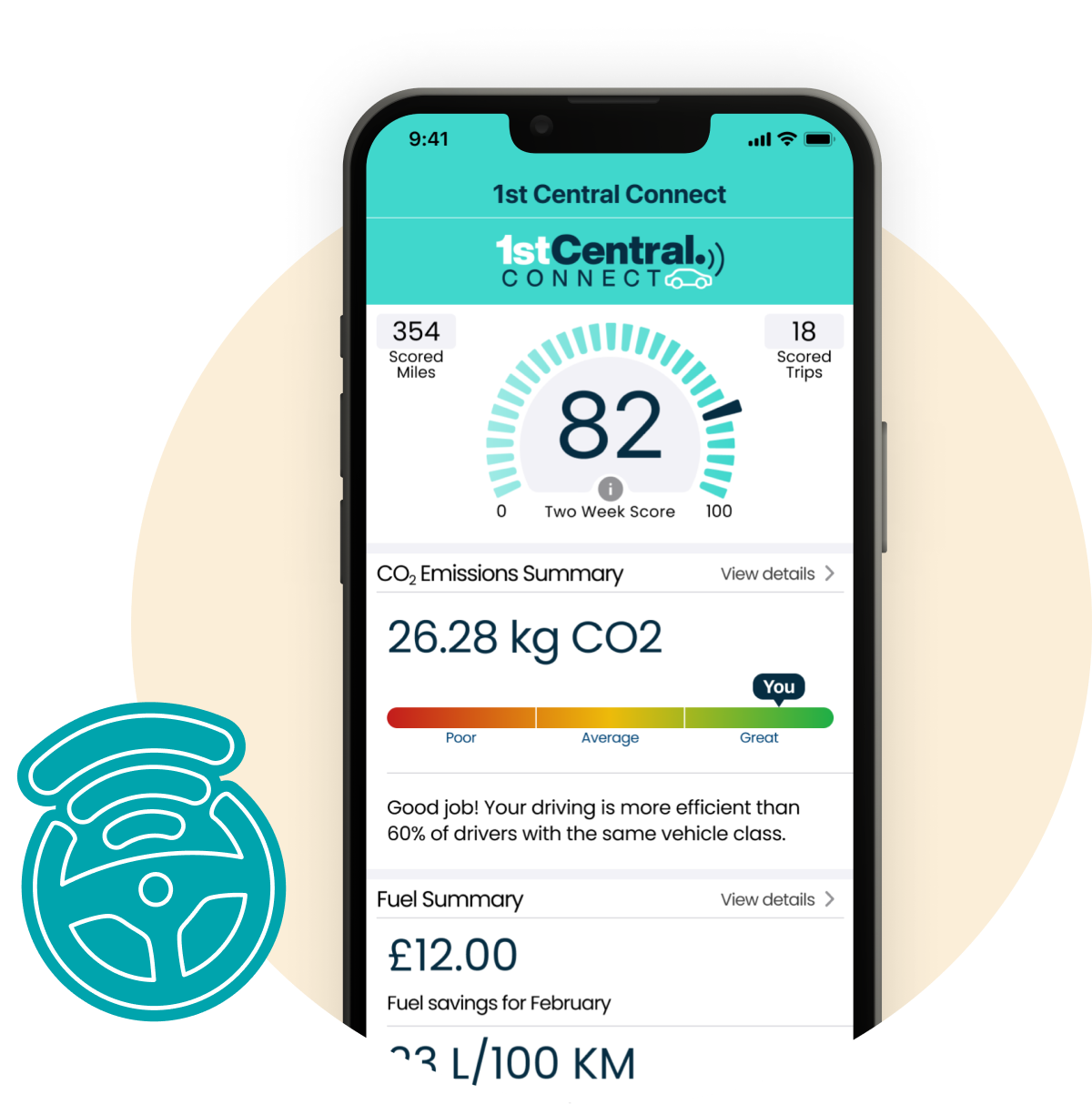
Download the 1st Central Connect app
Download the 1st Central Connect app to your smartphone by searching 1st Central Connect in your app store.
Check your phone will run the app hereCheck your permissions
Make sure you check your phone's permissions so your 1st Central Connect app can track your trips correctly. Ensure that all the below are switched on:
- Bluetooth
- Motion & Fitness
- Location Services
- Notifications
Register your account
Once you’ve sorted your permissions, it's time to register your account. Follow the instructions in the app.
Don’t forget to make sure your additional drivers download the 1st Central Connect app too
They simply need to go to the welcome message they received from 1st Central Connect, download the app to their smartphone and make sure they say yes to those cookies and permissions! It’s important that they register using their own mobile number – this is so we can set them up with a unique driver record on the app.
Link your sensor
- Get into your car with your smartphone and telematics sensor to hand.
- Tap the 'Link sensor' button on your Central Connect app. Then press and hold the button on the sensor for a few seconds until the light blinks, indicating that the sensor is active.
- Place the sensor next to your smartphone. When your smartphone detects the sensor, a confirmation message will appear.
Install your sensor
- When the confirmation message appears on your smartphone, your sensor is now linked.
- Remove the adhesive from the back of the sensor. Stick your sensor firmly to the windscreen without it blocking your view.
- Don't install the sensor to the following places:
- Cup holder
- Centre console
- Glove box
- Door
- Inside the boot
- Outside the car
- Lower or top corners of the windscreen
- Where any metal may interfere with the sensor and smartphone connection
If the sensor isn’t attached to your windscreen securely, it may pick up inaccurate data, which could lead to a low driving score or trigger false claim notifications.
You're ready to go!
Once you’ve registered your account and installed the sensor in your car, you’re ready to go. Just make sure your phone is with you and enjoy the open road. The app will work in the background, recording details about your journey.
Still need help?
Whether you’re an existing customer or you’re looking to take out a new policy with 1st Central, you can find lots of useful information on our Help & support page.
Answers to important questions
What does the 1st Central Connect app detect and measure?
The 1st Central Connect app detects and measures a number of things, including:
Phone usage while driving - Don't use your smartphone whilst driving or hand it to a passenger to use. This can affect your driving score as the app detects when your phone is being used while your car is being driven.
Speed - Your driving score will be affected if you go over the speed limit. Always keep an eye on your speed and be aware of what the speed limit is.
Braking - The app will detect any hard or fast braking you make. Allow yourself enough time to break gradually, so you have plenty of time to react.
Cornering - Quick or hard turns when taking a corner can affect your driving score. So always try to drive smoothly and precisely around corners.
Hard acceleration - Your driving score will be affected if you accelerate too quickly. Gentle acceleration is always best - it's safer and doesn't put a strain on your car's engine.
Is my smartphone compatible with 1st Central Connect?
Please check your phone compatibility below.
| Compatible operating systems | Incompatible operating systems | Incompatible phones |
|---|---|---|
| Android 12 | Android 7 | Samsung Galaxy Note 11 |
| Android 11 | Android 8 | Samsung Galaxy A10e |
| Android 10 | Samsung Galaxy A12 | |
| Android 9 | HTC One (M8) | |
| Android 8 | Huwawei Ascend P7 | |
| Blu Life One XL | ||
| IOS 15 | IOS 11 | Asus Zenfone 2 |
| IOS 14 | Huawei P8 and P8 Lite | |
| IOS 13 | ZTE Blade Z Max Z982 | |
| IOS 12 | ZTE Blade Spark Z971 | |
| iPhone 7+ and older |
If you're unsure which operating system is in use, please check the settings on your phone.
How does my additional driver set up the 1st CENTRAL Connect car insurance app?
It’s easy for additional drivers to set up the 1ST CENTRAL Connect app.
They simply need to go to the welcome text message they received from 1ST CENTRAL Connect, download the 1ST CENTRAL Connect app to their smartphone, and make sure they say yes to those cookies and permissions!
It’s important that they register using their own mobile number and not with their email address – this is so we can set them up with a unique driver record on the app.
A copy of the 1ST CENTRAL Connect installation guide can be found here.
For any queries please contact our 1ST CENTRAL Connect team.
Do I need to have the app open for the trip?
You don't need to open the app for every trip. It works in the background and will collect your data any time a trip is detected. However, make sure that your smartphone is turned on and has a minimum of 20% battery and power saving mode is turned off. Remember not to force quit the Connect app before your trip.

